 aaPanel
aaPanel
aaPanel is a popular open-source web hosting control panel designed for managing websites on servers running Linux distributions such as CentOS, Ubuntu, and Debian. It offers a user-friendly and intuitive web interface for quickly deploying and managing websites, applications, and server services. The panel allows efficient management of domains, MySQL and MongoDB databases, mail services, and provides extensive configuration options for Apache and Nginx web servers. Key features of aaPanel include support for multiple PHP versions, a built-in firewall system, automatic SSL certificate installation, and backup tools.
Core Features
- Web server management: easy configuration and control of Apache and Nginx web servers, including virtual host creation, SSL certificate setup, server config management, and request handling rules.
- Database management: support for popular DBMS like MySQL, MariaDB, and MongoDB with options to create, import, export, and manage databases via a web interface.
- Mail service: built-in tools for configuring mail servers, managing mailboxes, and setting up spam filters.
- Multisite hosting: host and manage multiple websites on a single server with individual settings for each project.
- API for automation: offers an interface for automating server tasks such as site creation, user management, and service configuration.
- Monitoring system: built-in tools for tracking server status including CPU usage, memory, disk space, and network traffic.
- Backup system: flexible tools for creating and managing backups of websites, databases, and system settings, with automation options.
- Performance optimization: tools to improve server speed including caching, file compression, and fine-tuning of services.
Deployment Features
| Time | OS | RAM | Disk |
|---|---|---|---|
| 20–30 min | 2Gb | 20Gb |
By default, we install the latest stable version of the software from the developer's website or official repositories.
Getting Started After aaPanel Deployment
After completing your payment, you will receive an email at the address provided during registration notifying you that your server is ready. This email will include the IP address of your VPS and login credentials to access the aaPanel web interface:
- Link: https://ip:8443/aapanel
- User: aapanel
- Password: ****** (Sent via email)
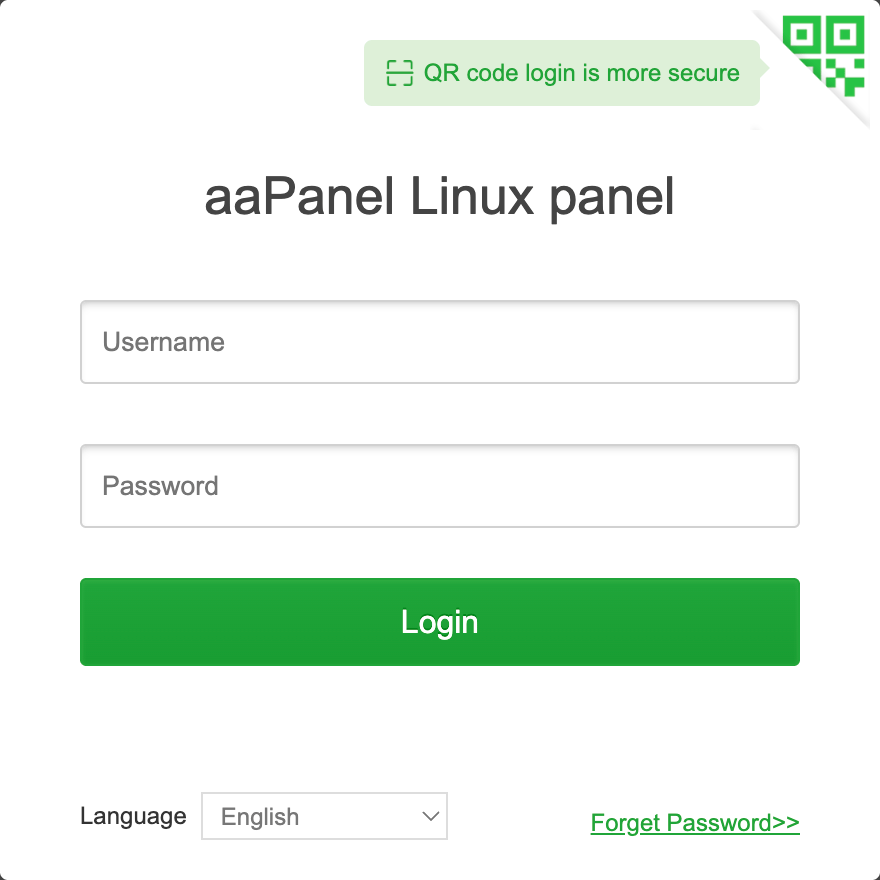
The access credentials for your VPS are listed in the "Virtual Servers" section — select your server and click "Instructions." This information is also provided in the email you receive after installation.
Initial Setup
Upon first login to aaPanel, a "Recommended software packages" window will appear, offering a selection of core components for deploying a full-featured web server. This is a key step in the initial setup that will help you quickly prepare your server for operation:
- Available Builds:
- LNMP (Recommended) – recommended build
- LAMP – alternative build
- Build Differences:
- LNMP uses the Nginx + MySQL + PHP stack
- LAMP uses the Apache + MySQL + PHP stack
- Core Components in Each Build:
- Web server (Nginx 1.27 or Apache 2.4)
- Database (MySQL 9.0)
- PHP 8.3
- Pure-Ftpd 1.0.49 (FTP server)
- phpMyAdmin 5.2 (web interface for managing MySQL)
- Optional Components:
- DNS-Server 3 (for managing DNS records)
- Mail-Server 6 (for setting up a mail server)
- Installation Methods:
- Quick install – recommended method
- Compiled – for advanced users
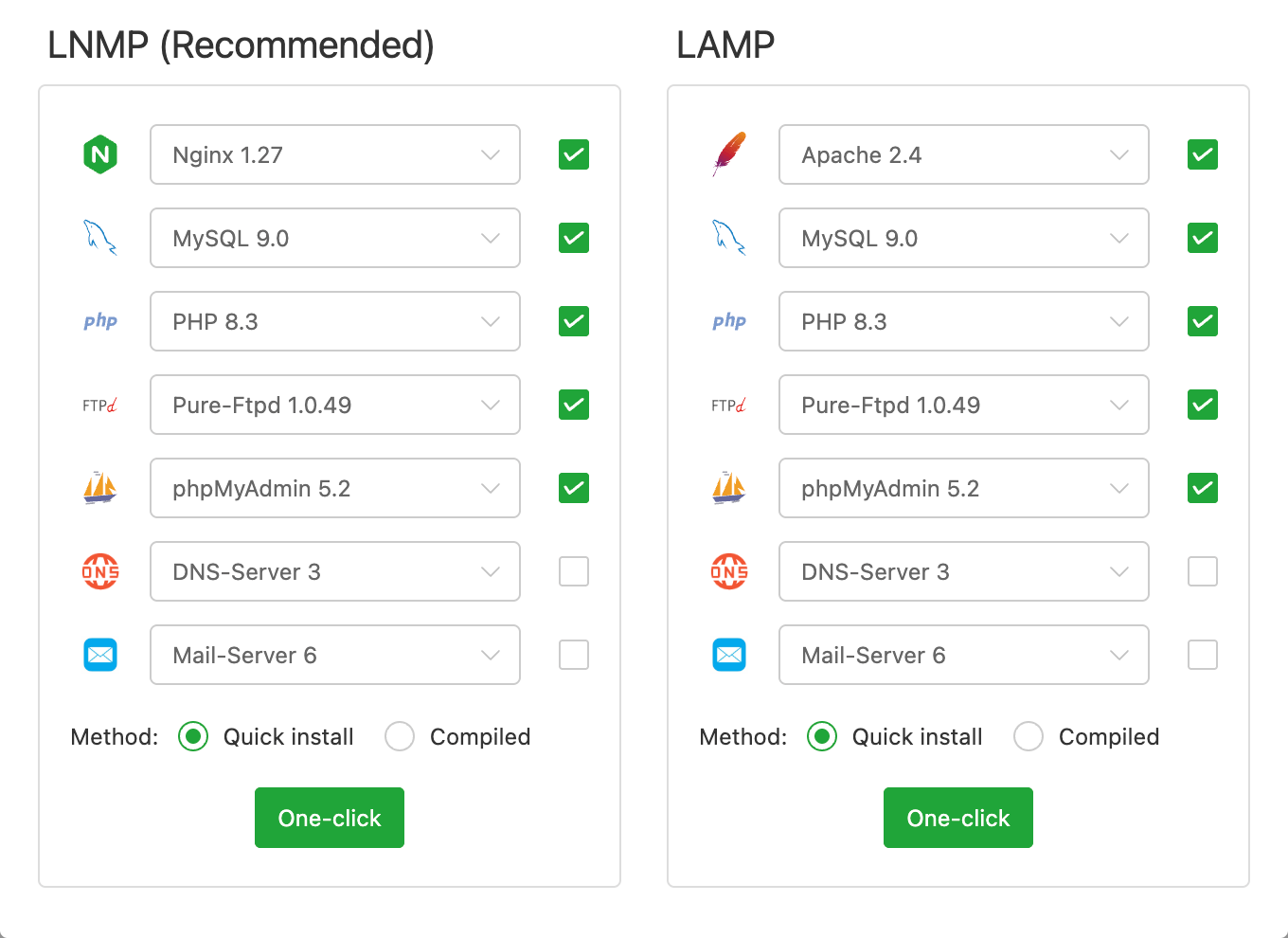
It is recommended to choose the LNMP build, as Nginx generally demonstrates better performance when handling static content and requires fewer resources compared to Apache.
After selecting the desired components, click the “One-click” button to begin installation. The process may take some time depending on the selected components and your server’s performance.
Detailed information on the main aaPanel settings can be found in the developer documentation.
Opening SMTP Ports
For security reasons, outgoing TCP ports (25, 465, and 587) are blocked by default on all VPS servers. This measure aims to prevent spam distribution. To lift the block, follow these steps:
- Register your domain zone. The A-record for your domain must point to your server’s IP address.
- Submit a request to technical support specifying that you need to open outgoing SMTP ports for sending email and the domain (or subdomain) from which it will be sent.
- After analyzing your domain name, we will make a decision on opening the SMTP ports and notify you.
Opening SMTP ports may require additional details about your domain name and its intended use.