 n8n
n8n
n8n is an open-source automation platform that lets you visually connect apps and APIs to automate tasks and workflows. Easily install n8n on any Linux server to design custom automations without coding, manage integrations, and keep full control of your data. The intuitive web interface makes automation accessible for teams, businesses, and individual creators.
Core Features
- Visual workflow builder: create automation workflows with a simple drag-and-drop interface.
- Connect any app or API: integrate hundreds of services out-of-the-box or use custom API calls.
- Event and schedule triggers: launch workflows based on webhooks, timers, or custom events.
- Data transformation: filter, format, and transform data between connected services.
- Self-hosted and open-source: deploy n8n on your own server for privacy and full control.
- Unlimited workflow runs: no usage limits for self-hosted instances.
- User management: invite team members and assign roles for collaborative workflow building.
- Version control and backups: export, import, and save your workflows as JSON for easy backups.
Deployment Features
| Installation timeTime | OS | RAM | Disk |
|---|---|---|---|
| 20–30 min | 2Gb | 20Gb |
- Installed software:
Docker CEDocker Compose
- Used containers:
docker.n8n.io/n8nio/n8ndocker.io/traefik(Reverse proxy that automatically generates certificates, enabling secure HTTPS access to your n8n instance via the specified domain.)
- Open ports:
80,443– Web access (HTTP/HTTPS)
- Files path:
/root/.n8n
By default, we install the latest stable version of the software from the developer's website or official repositories.
Getting Started After n8n Deployment
After completing your payment, you will receive an email at the address provided during registration notifying you that your server is ready. This email will include the IP address of your VPS and login credentials to access the n8n web interface:
- Link: https://example.com
- User: admin@example.com
- Password: ****** (Sent via email)
To access n8n, log in with your administrator account. Enter your username and password on the login page to securely manage and server settings.
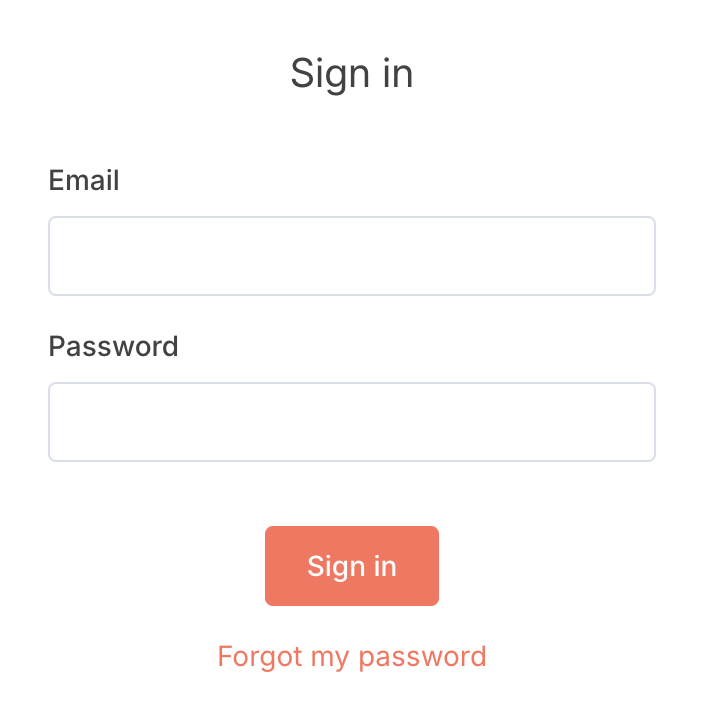
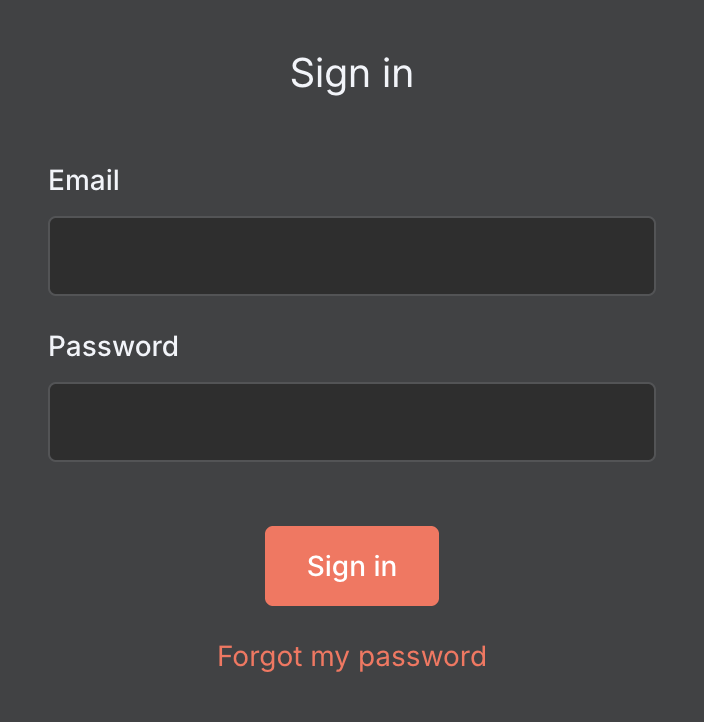
n8n offers additional features for self-hosted users — such as workflow history, advanced debugging, execution search, and workflow folders. You can unlock these paid features for free by requesting a personal license key during setup. Enter your email to get lifetime access to advanced tools for easier automation management.
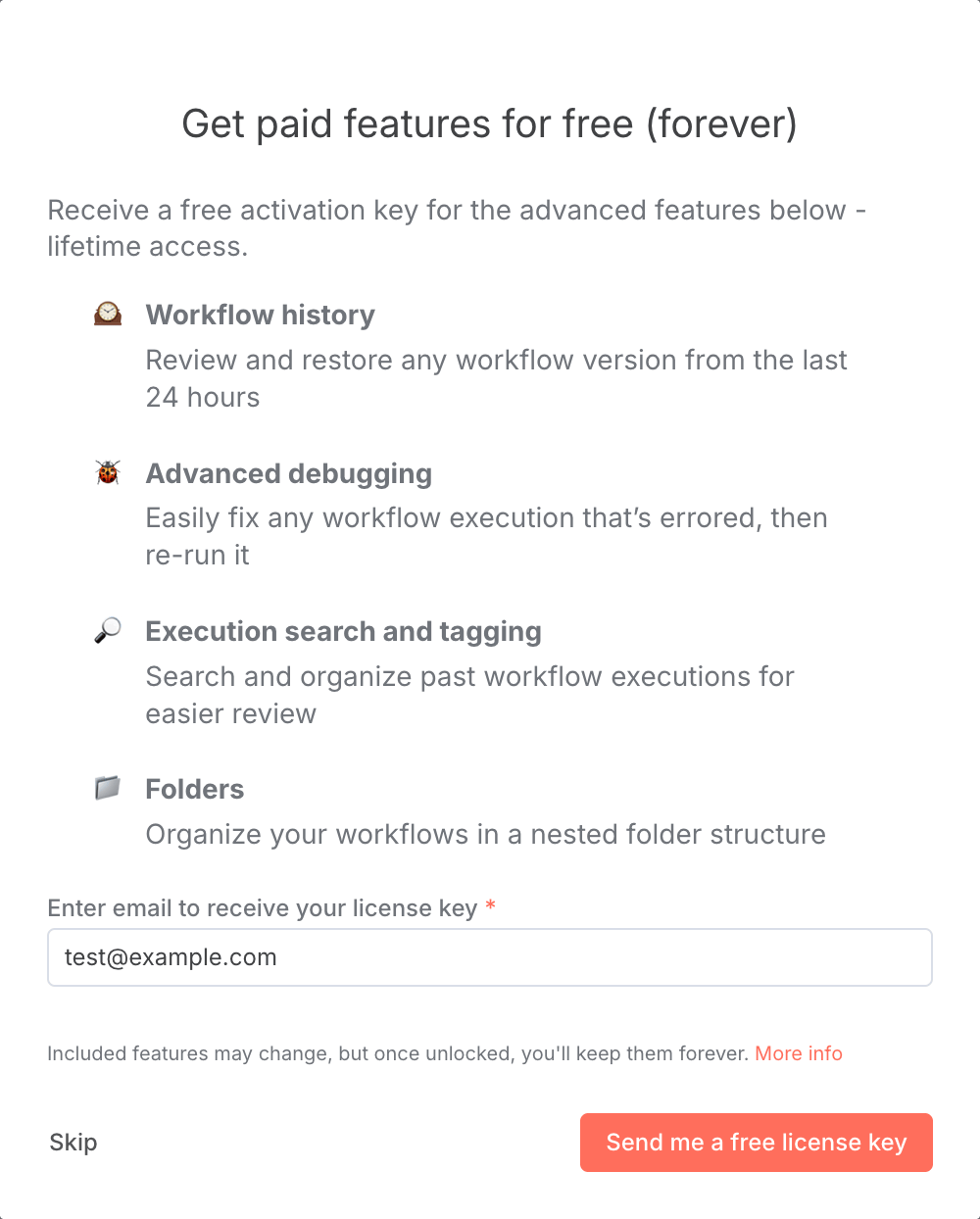
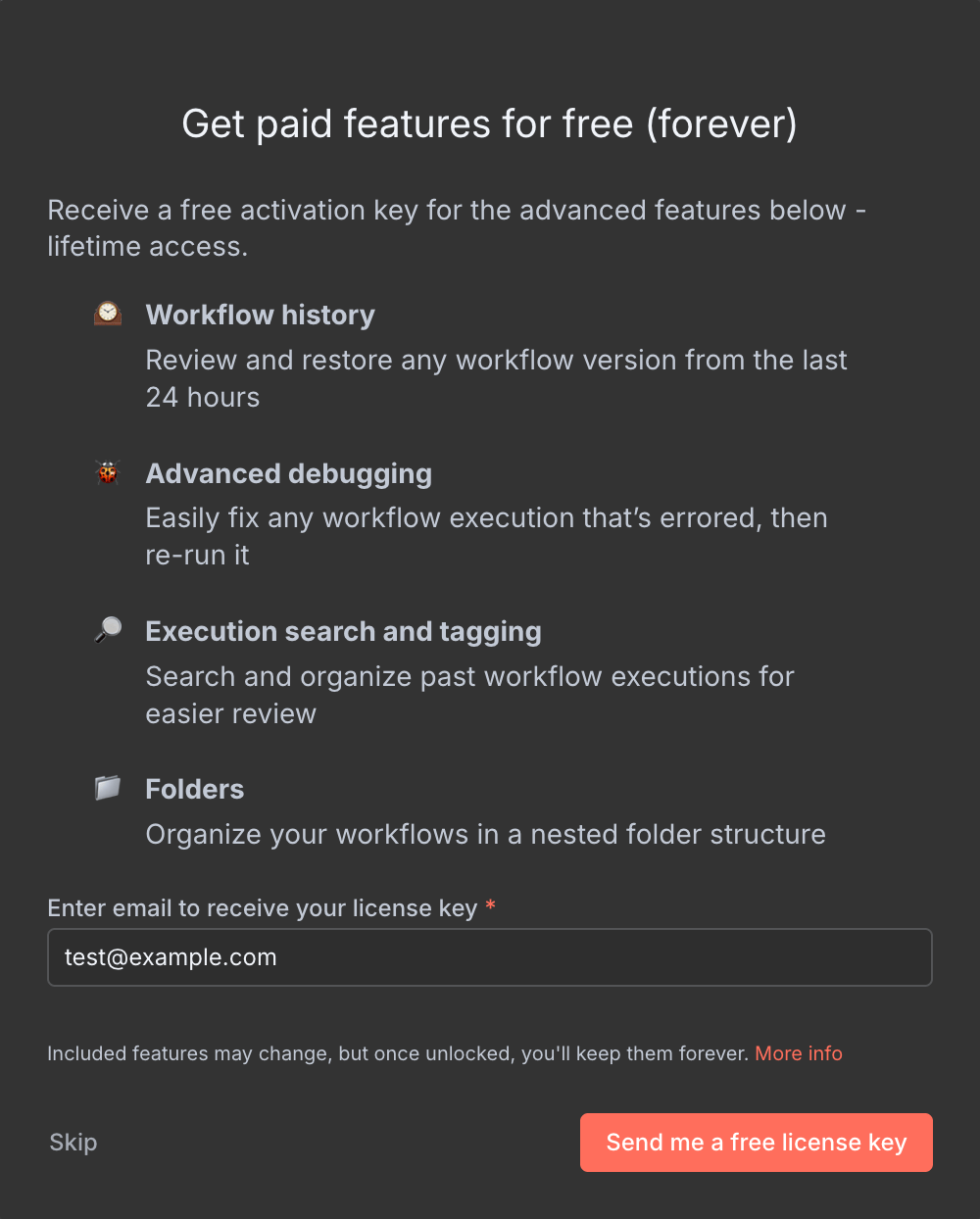
The access credentials for your VPS are listed in the "Virtual Servers" section — select your server and click "Instructions." This information is also provided in the email you receive after installation.
Initial Setup
After logging in, you will see the n8n dashboard. Here you can monitor workflow executions, check automation statistics, and quickly start building your first workflow with the visual editor. The dashboard provides instant access to your workflows, credentials, and execution history—everything you need to manage your automations in one place.
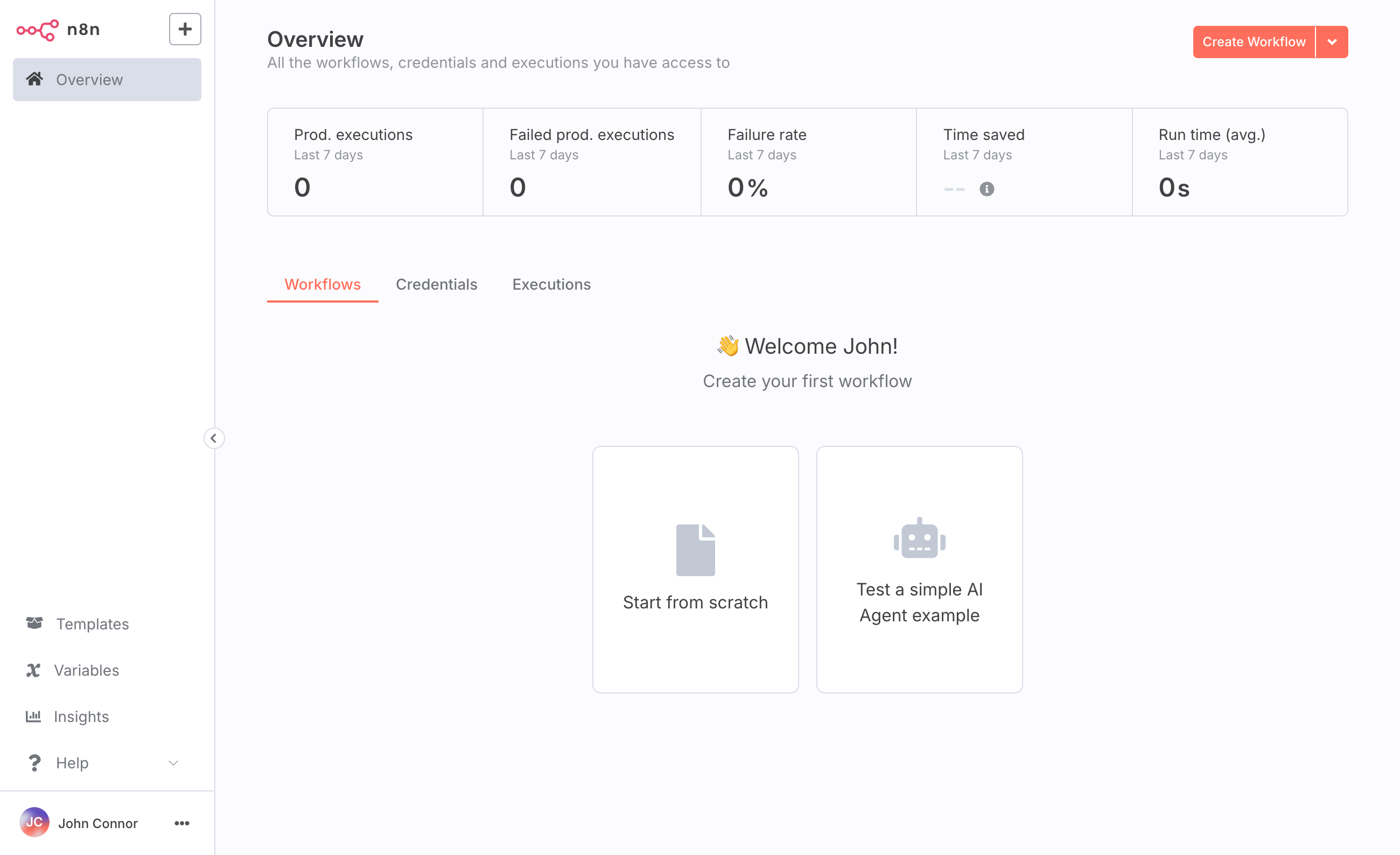
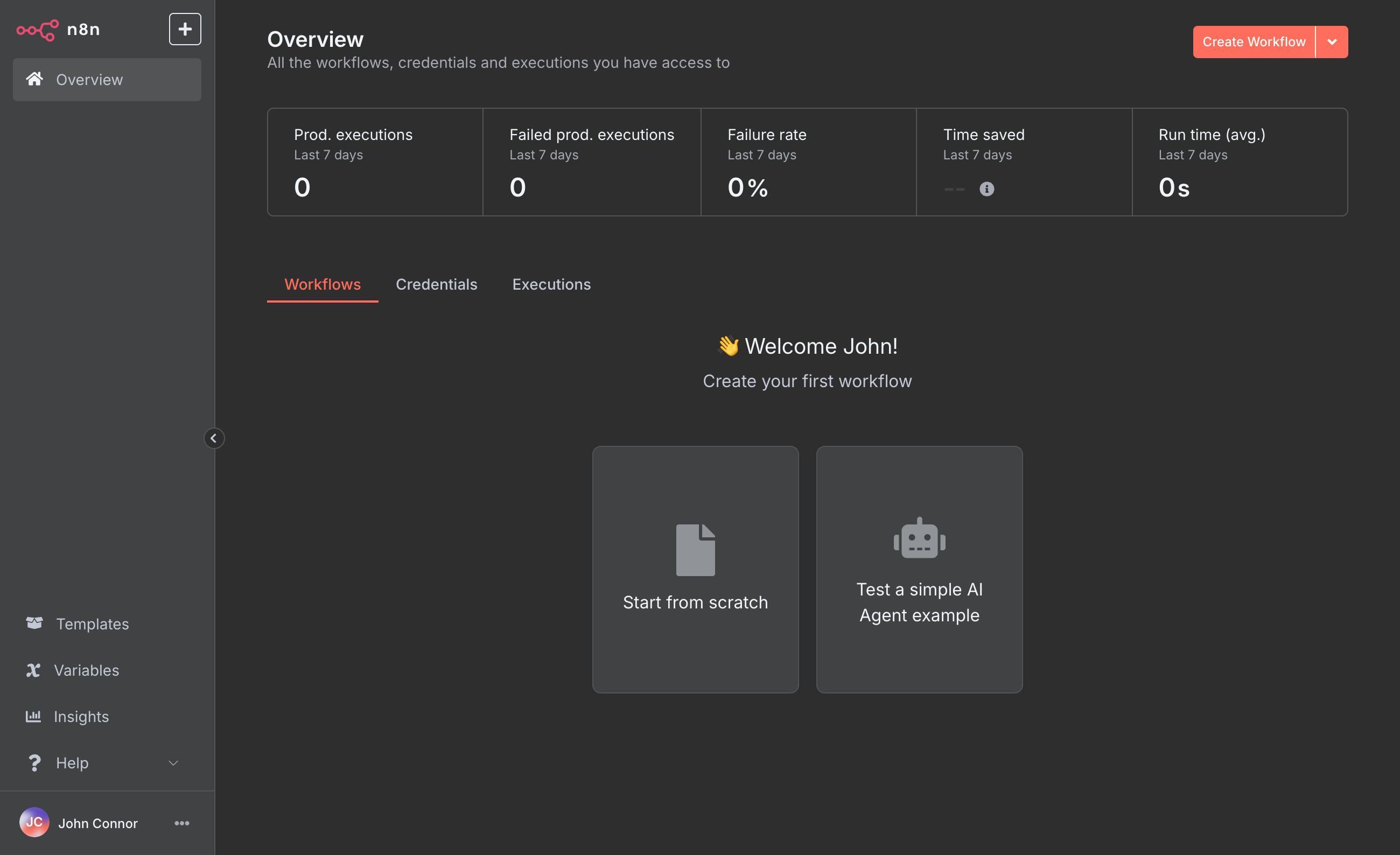
- Start from scratch: Build your own automation workflow using the drag-and-drop editor.
- Use ready templates: Choose from pre-built workflow templates to automate common tasks faster.
- Manage credentials: Safely store API keys and access tokens to connect your services.
- Track executions: View workflow run history, errors, and execution statistics.
- Invite your team: Add team members for collaborative automation and workflow building.
Detailed information on the main n8n settings can be found in the developer documentation.
Updating n8n
When a new version of n8n is released, you can safely update the container — only the application version will change, while all your settings and data will be preserved. You can learn about new releases on the official website.
cd /root
docker compose -f docker-compose.yml pull
docker compose -f docker-compose.yml up -d[root@server ~]# cd /root
[root@server ~]# docker compose -f docker-compose.yml pull
[+] Pulling 2/2
✔ traefik Pulled
✔ n8n Pulled
[root@server ~]# docker compose -f docker-compose.yml up -d
[+] Running 2/2
✔ Container root-traefik-1 Running
✔ Container root-n8n-1 RunningOpening SMTP Ports
For security reasons, outgoing TCP ports (25, 465, and 587) are blocked by default on all VPS servers. This measure aims to prevent spam distribution. To lift the block, follow these steps:
- Register your domain zone. The A-record for your domain must point to your server’s IP address.
- Submit a request to technical support specifying that you need to open outgoing SMTP ports for sending email and the domain (or subdomain) from which it will be sent.
- After analyzing your domain name, we will make a decision on opening the SMTP ports and notify you.
Opening SMTP ports may require additional details about your domain name and its intended use.