 Mailu
Mailu
Mailu is a lightweight open-source mail server platform that lets you easily run a secure and modern email system on your own server. With its clean web interface, you can manage domains, users, mailboxes, aliases, and advanced anti-spam and antivirus features—all in one place. Mailu is ideal for those who value privacy, simplicity, and full control over their email, whether for business or personal use.
Core Features
- Simple web interface: manage domains, users, mailboxes, and aliases with an easy-to-use control panel.
- Anti-spam and antivirus: built-in spam filtering with Rspamd and optional antivirus (ClamAV, Oletools) for attachments.
- Multiple domain support: host many domains, mailboxes, and aliases on one server.
- Calendars and contacts: optional CalDAV and CardDAV via Radicale for sync.
- Automatic SSL certificates: secure connections managed with Let’s Encrypt.
- Data backup: simple backup and restore options for your mail data.
- Open-source and self-hosted: deploy Mailu on your own server for privacy and control.
Deployment Features
| Installation timeTime | OS | RAM | Disk |
|---|---|---|---|
| 20–30 min | 4Gb | 40Gb |
- Installed software:
Docker CEDocker Compose
- Used containers:
ghcr.io/mailu/fetchmailghcr.io/mailu/rspamdghcr.io/mailu/webmailghcr.io/mailu/dovecotghcr.io/mailu/adminghcr.io/mailu/postfixdocker.io/redisghcr.io/mailu/nginxghcr.io/mailu/oletoolsghcr.io/mailu/unbounddocker.io/clamav/clamav-debian
- Open ports:
80,443– Web access (HTTP/HTTPS)25(SMTP),465(SMTPS),587(SMTP Submission)993(IMAPS),995(POP3S),143(IMAP),110(POP3)4190– Sieve mail filtering (ManageSieve)
- Files path:
/mailu/
If your server has less than 3 GB RAM, the following components will be automatically disabled to ensure stable operation:
- ClamAV — an antivirus scanner for email attachments. It helps protect your mailboxes from malware, but requires a significant amount of RAM and CPU resources.
By default, we install the latest stable version of the software from the developer's website or official repositories.
Getting Started After Mailu Deployment
After completing your payment, you will receive an email at the address provided during registration notifying you that your server is ready. This email will include the IP address of your VPS and login credentials to access the Mailu web interface:
- Link: https://example.com/sso/login
- User: admin@example.com
- Password: ****** (Sent via email)
To access Mailu, log in with your administrator account. Enter your username and password on the login page to securely manage and server settings.
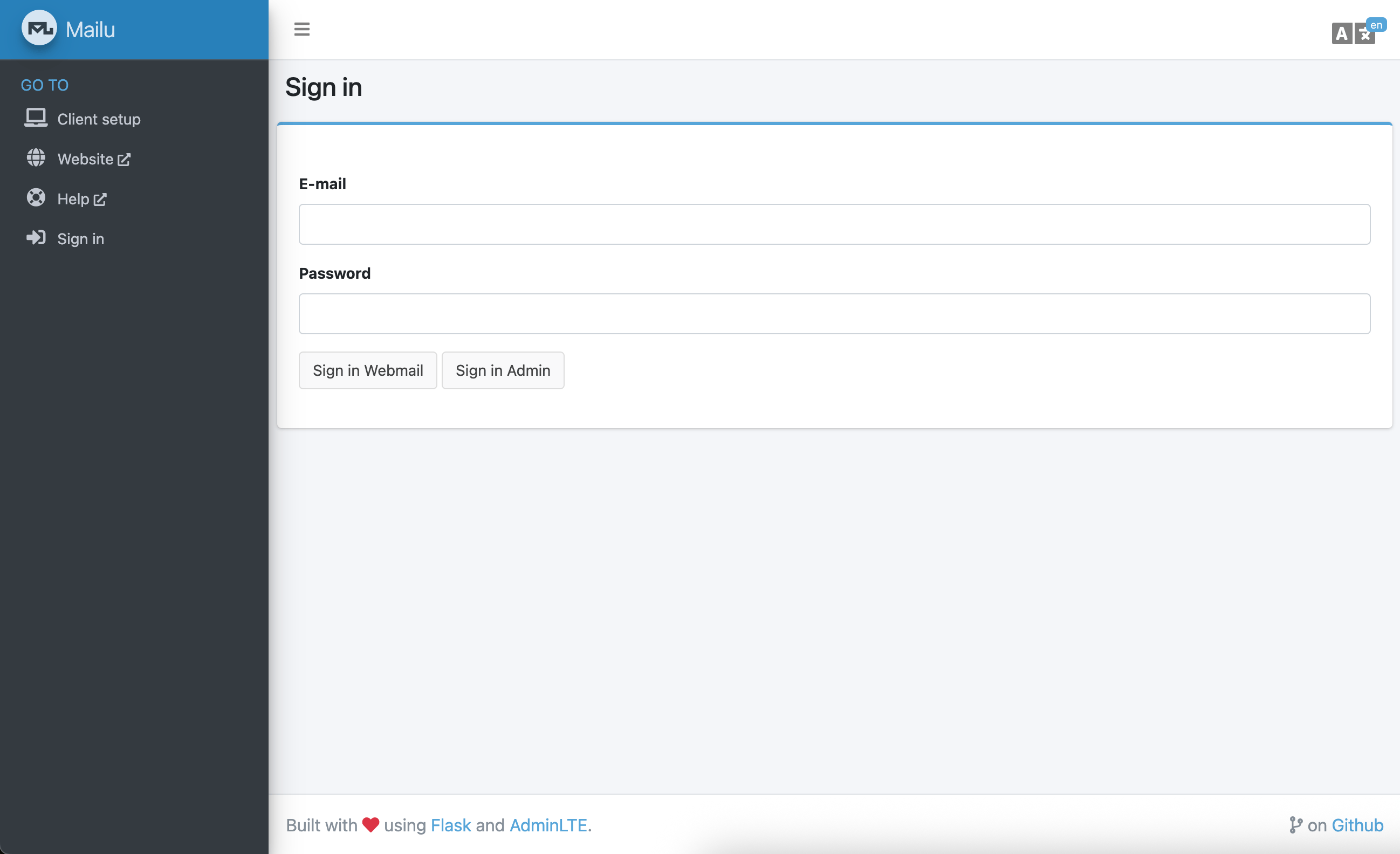
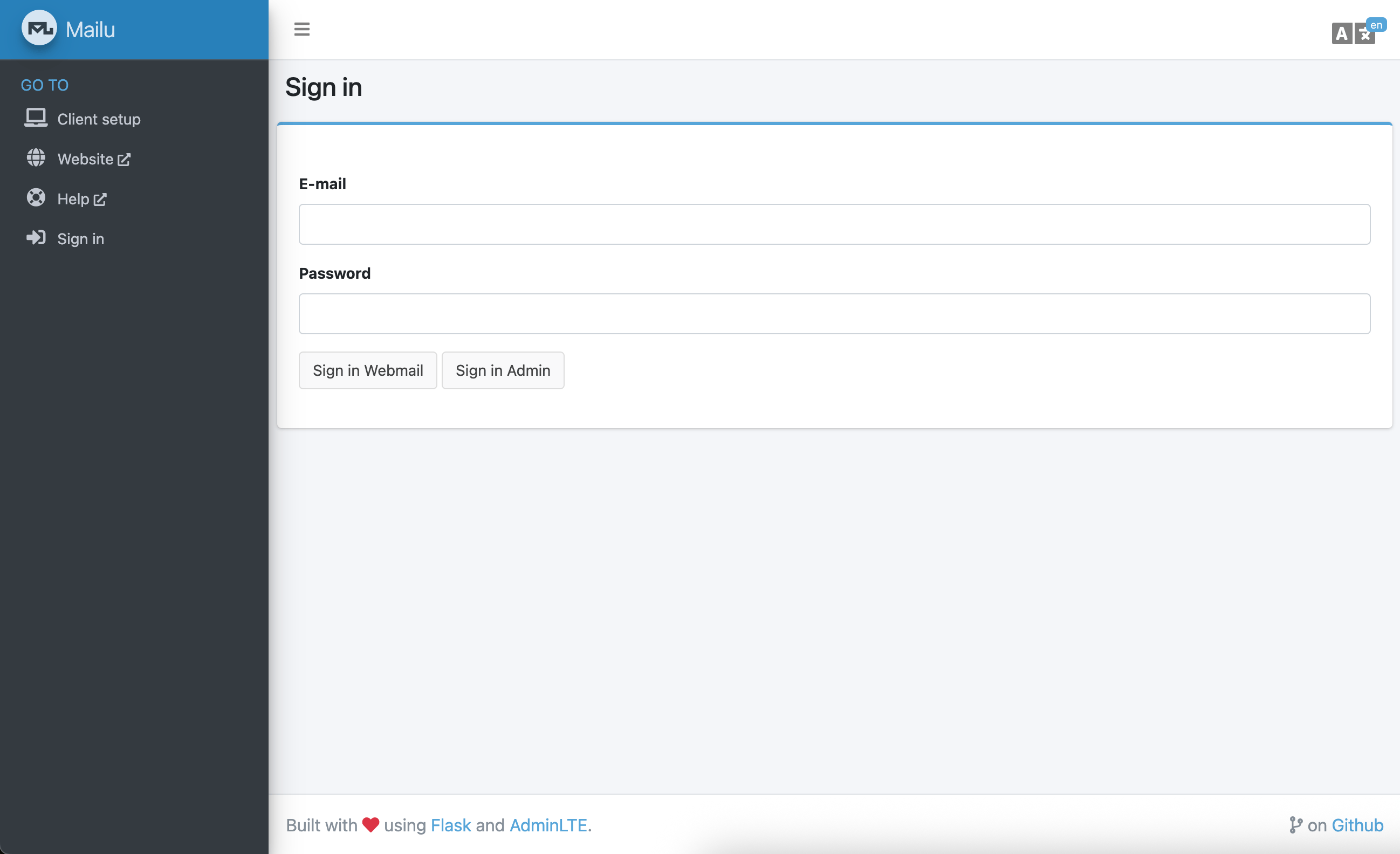
The access credentials for your VPS are listed in the "Virtual Servers" section — select your server and click "Instructions." This information is also provided in the email you receive after installation.
Initial Setup
After logging into Mailu, you’ll see a user dashboard with all your main mailbox settings and anti-spam controls. The menu on the left provides fast access to password management, auto-reply, external account fetch, client setup, and admin tools. All key email options are easy to find and adjust for everyday work:
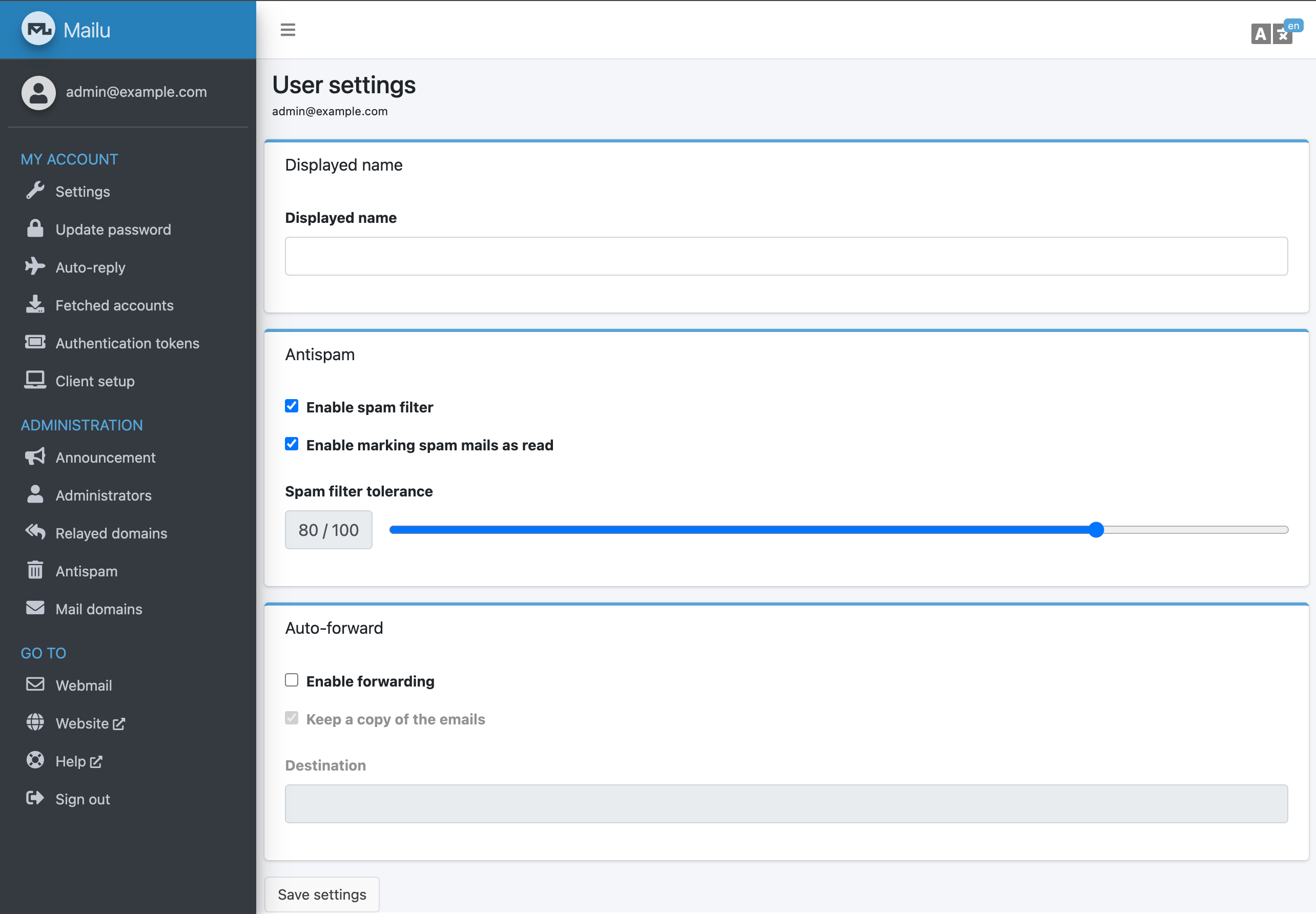
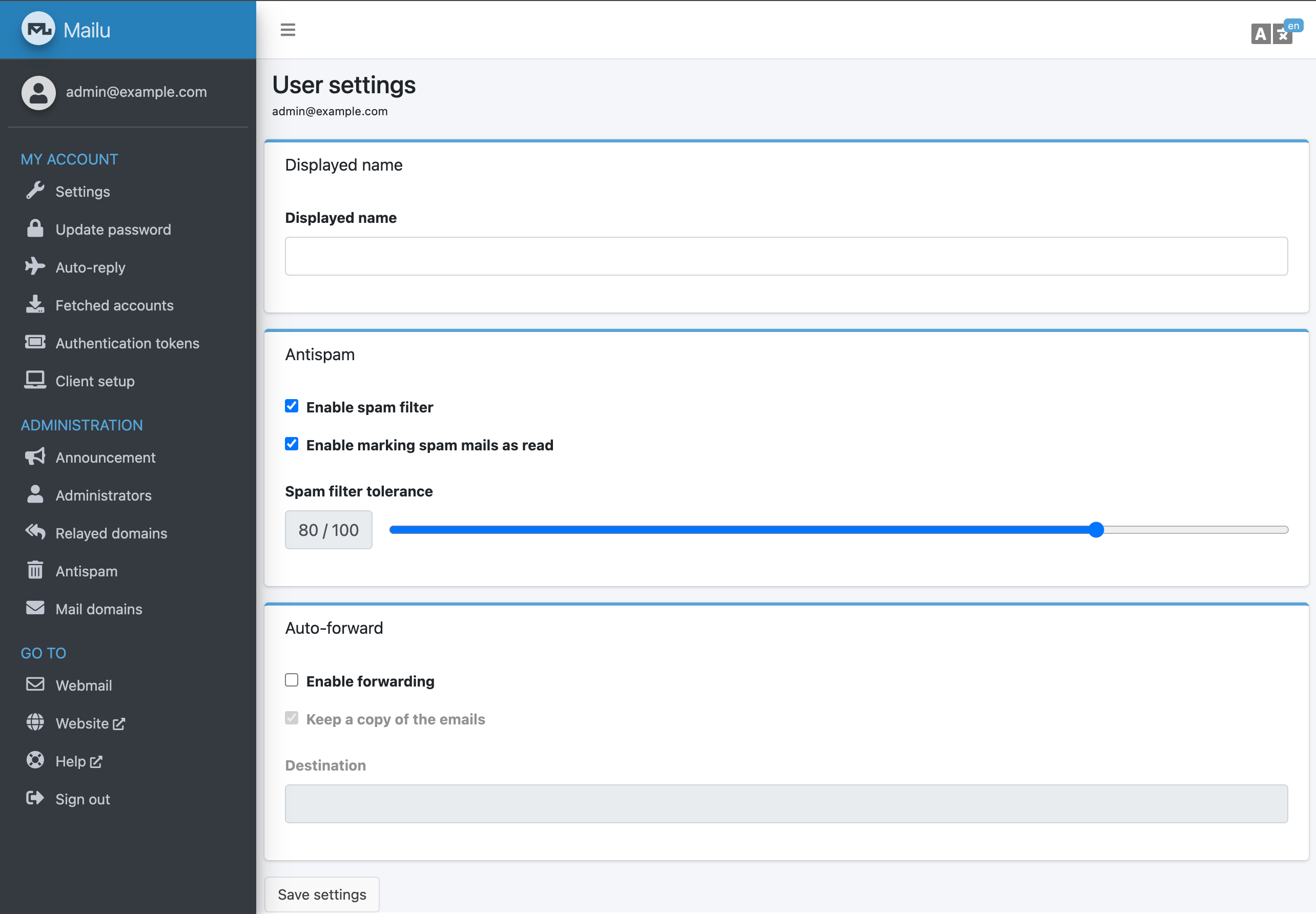
- Mailbox settings: Change your display name and manage your email account’s main info.
- Antispam controls: Enable or disable spam filtering, auto-mark spam as read, and adjust spam tolerance level.
- Auto-reply: Set up vacation/auto-reply for incoming emails.
- Fetched accounts: Import emails from external accounts (IMAP/POP3) right into your Mailu inbox.
- Forwarding: Automatically forward incoming mail to another address, optionally keeping a copy.
- Password & tokens: Change your account password and generate authentication tokens for apps.
- Client setup: Get ready-made configuration for mail clients (Thunderbird, Outlook, mobile, etc.).
Detailed information on the main Mailu settings can be found in the developer documentation.
Updating Mailu
When a new version of Mailu is released, you can safely update the container — only the application version will change, while all your settings and data will be preserved. You can learn about new releases on the official website.
cd /mailu/
docker compose pull
docker compose down
docker compose up -d[root@server ~]# cd /mailu/
[root@server:/mailu# docker compose pull
[+] Pulling 11/11
✔ resolver Pulled
✔ antivirus Pulled
✔ oletools Pulled
✔ front Pulled
✔ webmail Pulled
✔ fetchmail Pulled
✔ antispam Pulled
✔ smtp Pulled
✔ redis Pulled
✔ admin Pulled
✔ imap Pulled
[root@server:/mailu# docker compose down
[+] Running 15/15
✔ Container mailu-antispam-1 Removed
✔ Container mailu-webmail-1 Removed
✔ Container mailu-fetchmail-1 Removed
✔ Container mailu-smtp-1 Removed
✔ Container mailu-imap-1 Removed
✔ Container mailu-admin-1 Removed
✔ Container mailu-antivirus-1 Removed
✔ Container mailu-oletools-1 Removed
✔ Container mailu-front-1 Removed
✔ Container mailu-redis-1 Removed
✔ Container mailu-resolver-1 Removed
✔ Network mailu_default Removed
✔ Network mailu_webmail Removed
✔ Network mailu_clamav Removed
✔ Network mailu_oletools Removed
root@server:/mailu# docker compose up -d
[+] Running 15/15
✔ Network mailu_default Created
✔ Network mailu_webmail Created
✔ Network mailu_clamav Created
✔ Network mailu_oletools Created
✔ Container mailu-resolver-1 Started
✔ Container mailu-antivirus-1 Started
✔ Container mailu-redis-1 Started
✔ Container mailu-front-1 Started
✔ Container mailu-oletools-1 Started
✔ Container mailu-admin-1 Started
✔ Container mailu-smtp-1 Started
✔ Container mailu-imap-1 Started
✔ Container mailu-webmail-1 Started
✔ Container mailu-antispam-1 Started
✔ Container mailu-fetchmail-1 StartedOpening SMTP Ports
For security reasons, outgoing TCP ports (25, 465, and 587) are blocked by default on all VPS servers. This measure aims to prevent spam distribution. To lift the block, follow these steps:
- Register your domain zone. The A-record for your domain must point to your server’s IP address.
- Submit a request to technical support specifying that you need to open outgoing SMTP ports for sending email and the domain (or subdomain) from which it will be sent.
- After analyzing your domain name, we will make a decision on opening the SMTP ports and notify you.
Opening SMTP ports may require additional details about your domain name and its intended use.