 1Panel
1Panel
1Panel is a modern, open-source control panel for Linux servers, designed to simplify server, website, and application management. It features a clean and intuitive web interface for deploying and managing websites, databases, Docker containers, and AI/LLM applications. 1Panel supports one-click app installations, convenient file management, real-time server monitoring, flexible backup tools, and advanced security options. With 1Panel, you can easily control system resources, automate tasks with cron jobs, and manage multiple sites and services from a single dashboard.
Core Features
- Unified web interface: manage websites, databases, files, Docker containers, and applications from a single dashboard.
- One-click app installation: easy deployment of popular web applications and services via the built-in App Store.
- Docker & container management: intuitive control of Docker containers, images, and volumes, enabling containerized app hosting.
- Database tools: manage MySQL and PostgreSQL databases, create users, back up data, and use convenient web access tools.
- AI/LLM app support: run and manage large language models (LLM) and AI services on your server.
- Resource monitoring: real-time monitoring of CPU, memory, disk usage, and network traffic.
- Backup & restore: schedule and manage automatic backups of websites, databases, and system configurations.
- Security tools: built-in firewall, login management, SSL certificate installation, and permissions control.
- Task automation: set up and manage scheduled tasks using cron jobs for regular maintenance and operations.
Deployment Features
| Time | OS | RAM | Disk |
|---|---|---|---|
| 20–30 min | 2Gb | 20Gb |
By default, we install the latest stable version of the software from the developer's website or official repositories.
Getting Started After aaPanel Deployment
After completing your payment, you will receive an email at the address provided during registration notifying you that your server is ready. This email will include the IP address of your VPS and login credentials to access the aaPanel web interface:
- Link: http://ip:8080/panel
- User: admin
- Password: ****** (Sent via email)
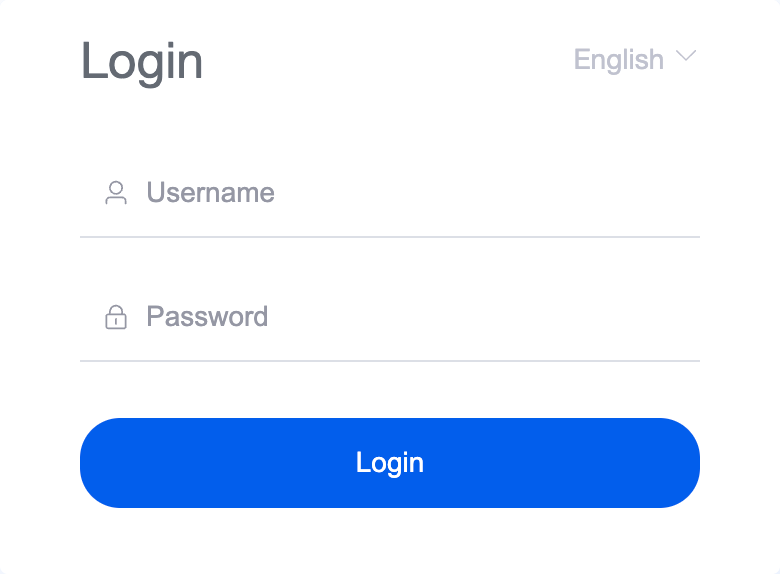
The access credentials for your VPS are listed in the "Virtual Servers" section — select your server and click "Instructions." This information is also provided in the email you receive after installation.
Initial Setup
After logging into 1Panel, you will see a convenient main menu on the left side of the screen that provides quick access to all server and site management features. The menu is organized into sections to simplify navigation and daily tasks:
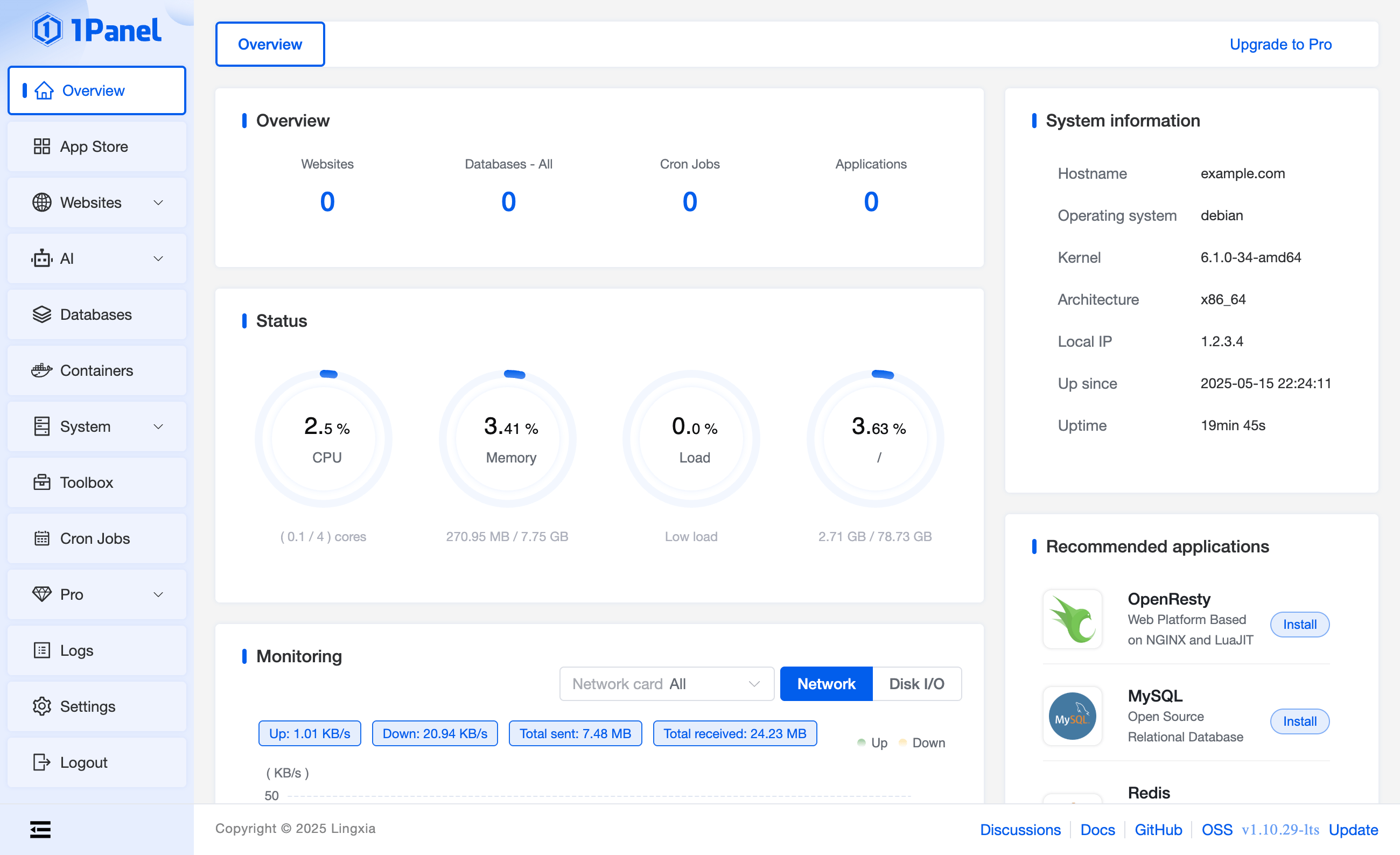
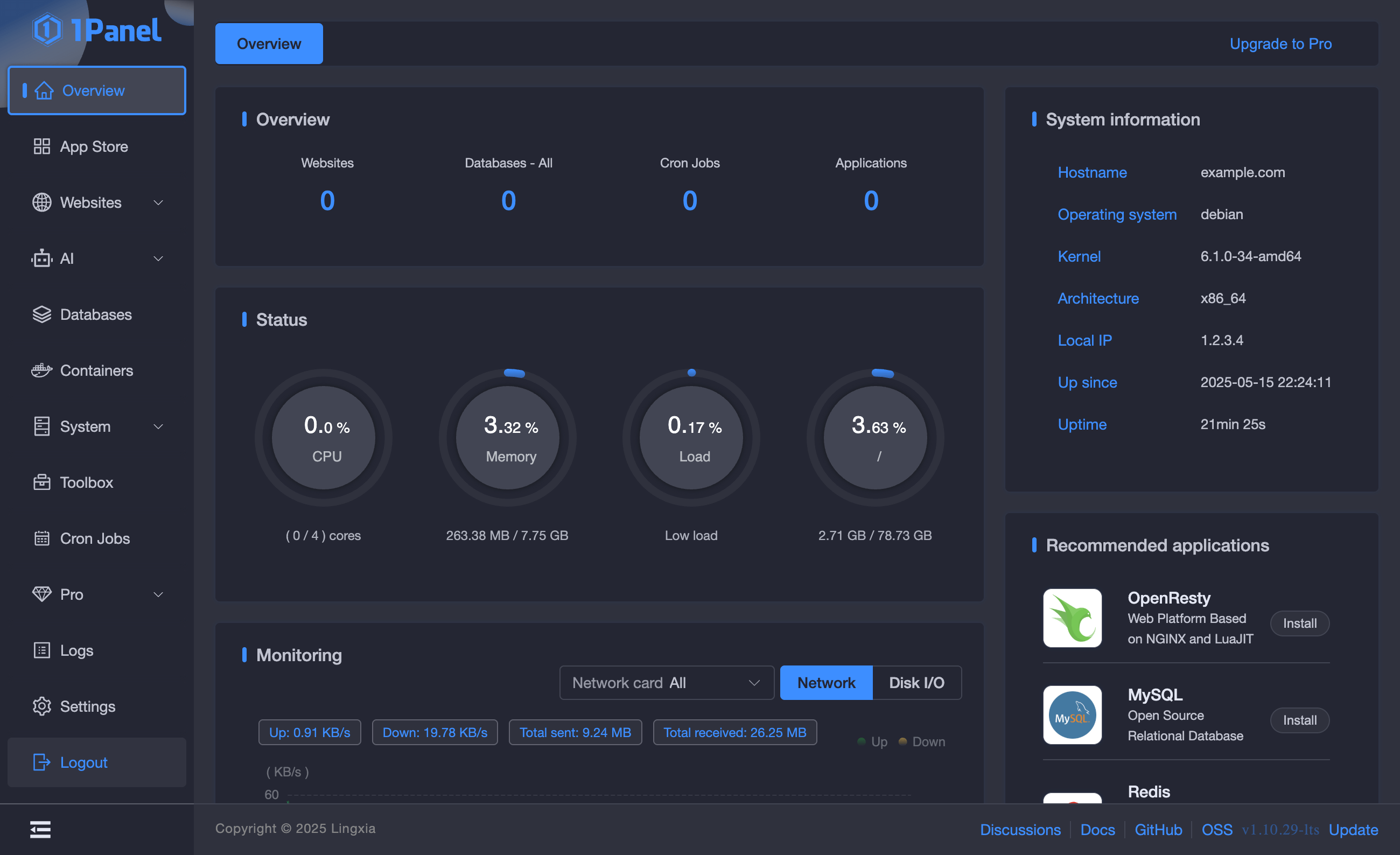
- Overview: Displays general information about websites, databases, cron jobs, applications, and server resource usage (CPU, memory, disk, network).
- App Store: Install and manage popular web applications and services in one click (e.g., WordPress, OpenResty, MySQL, Redis, etc.).
- Websites: Add, configure, and manage websites hosted on your server.
- AI: Manage and deploy AI/LLM applications directly from the panel.
- Databases: Create, import, export, and manage databases and database users.
- Containers: Work with Docker containers: deploy, manage, and monitor containerized apps.
- System: Access detailed server info (hostname, OS, kernel, architecture, IP, uptime) and perform system operations.
- Toolbox: Access additional tools for advanced management and troubleshooting.
- Cron Jobs: Schedule and manage cron tasks directly in the web interface.
- Pro: Upgrade to the Pro version to unlock advanced features.
- Logs: View and analyze logs for server and application events.
- Settings: Change panel preferences, security settings, and language.
- Logout: Log out of the control panel.
Detailed information on the main 1Panel settings can be found in the developer documentation.
Opening SMTP Ports
For security reasons, outgoing TCP ports (25, 465, and 587) are blocked by default on all VPS servers. This measure aims to prevent spam distribution. To lift the block, follow these steps:
- Register your domain zone. The A-record for your domain must point to your server’s IP address.
- Submit a request to technical support specifying that you need to open outgoing SMTP ports for sending email and the domain (or subdomain) from which it will be sent.
- After analyzing your domain name, we will make a decision on opening the SMTP ports and notify you.
Opening SMTP ports may require additional details about your domain name and its intended use.